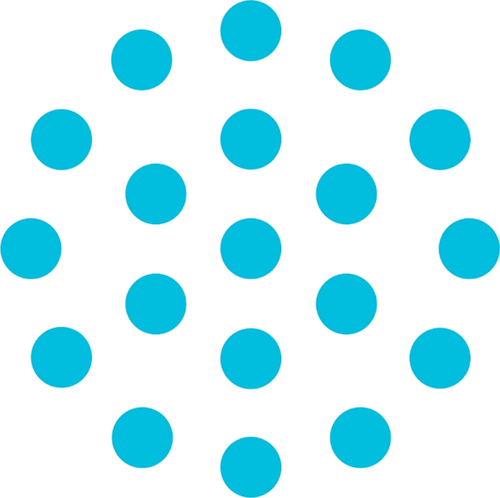Catalyst is using Subsplash Giving for online gifts now.
PushPay is going away. Catalyst has entered the grace period for ending all current accounts. We have chosen to begin accepting online monetary gifts through Subsplash Giving. We chose this for a couple of reasons.
1. Provides Catalyst with an all-in-one app for ease of communicating and giving.
2. Much less expensive processing fees.
3. No additional monthly administrative and subscription fees to use the service.
What does that mean for you? Download the app! It’s easy.
1. Provides Catalyst with an all-in-one app for ease of communicating and giving.
2. Much less expensive processing fees.
3. No additional monthly administrative and subscription fees to use the service.
What does that mean for you? Download the app! It’s easy.
Then we request you cancel all recurring gifts in PushPay and set up with Subsplash Giving. Here are the steps:
1. Use the link to download the app. Use the button above.
2. Turn off/cancel my recurring gifts in PushPay.
a. In the PushPay app, click the RECURRING icon in the bottom tray.
b. At the top, click on the gift you are wanting to terminate.
c. On the next screen, click CANCEL RECURRING (red font) in the middle of the screen.
d. Click continue to terminate the gift transaction. (Repeat these steps for multiple recurring gifts.)
3. Set up to give through Subsplash Giving.
a. On the main home page, click on the button called SUBSPLASH GIVING.
b. Type in amount, choose the type fund, choose frequency, continue.
Optional: You can choose to give to additional fund types by + ADD ANOTHER GIFT.
c. Payment. For first time gifts, choose NEW PAYMENT METHOD. Either make an ACH transaction or use Debit/Credit Card.
NOTE: Option to give through ACH requires logging into Subsplash Giving. Only Credit Card option for giving will be allowed without login.
d. Click GIVE (black button at bottom of screen)
1. Use the link to download the app. Use the button above.
2. Turn off/cancel my recurring gifts in PushPay.
a. In the PushPay app, click the RECURRING icon in the bottom tray.
b. At the top, click on the gift you are wanting to terminate.
c. On the next screen, click CANCEL RECURRING (red font) in the middle of the screen.
d. Click continue to terminate the gift transaction. (Repeat these steps for multiple recurring gifts.)
3. Set up to give through Subsplash Giving.
a. On the main home page, click on the button called SUBSPLASH GIVING.
b. Type in amount, choose the type fund, choose frequency, continue.
Optional: You can choose to give to additional fund types by + ADD ANOTHER GIFT.
c. Payment. For first time gifts, choose NEW PAYMENT METHOD. Either make an ACH transaction or use Debit/Credit Card.
NOTE: Option to give through ACH requires logging into Subsplash Giving. Only Credit Card option for giving will be allowed without login.
d. Click GIVE (black button at bottom of screen)